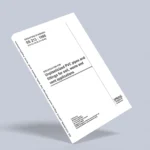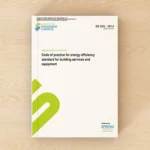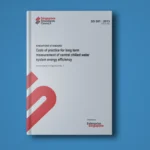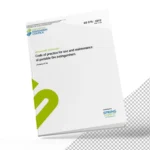Creating a detailed Microsoft Project schedule for a VRV (Variable Refrigerant Volume) system installation, including ductwork, requires outlining all tasks, setting dependencies, assigning resources, and estimating durations. Below is a detailed guide to help you create an effective schedule.
Step-by-Step Guide:
- Define the Project Scope:
- List all major components of the VRV system installation (e.g., outdoor units, indoor units, refrigerant piping, ductwork, controls).
- Break down the components into individual tasks (e.g., site survey, design, procurement, installation, testing).
- Create a Task List:
- Design Phase:
- Site Survey
- System Design
- Design Approval
- Procurement Phase:
- Vendor Selection
- Ordering Equipment
- Delivery of Equipment
- Installation Phase:
- Site Preparation
- Installation of Outdoor Units
- Installation of Indoor Units
- Refrigerant Piping Installation
- Ductwork Installation
- Electrical and Controls Installation
- Testing and Commissioning Phase:
- Leak Testing and Pressure Testing
- System Charging
- Balancing and Adjustments
- Final Commissioning
- Handover and Documentation
- Design Phase:
- Set Task Dependencies:
- Determine which tasks must be completed before others can start.
- Example: Installation of indoor units cannot start until the outdoor units are installed.
- Assign Durations to Tasks:
- Estimate the time required for each task.
- Example: Site preparation might take 3 days, while ductwork installation could take 10 days.
- Allocate Resources:
- Assign team members or contractors to each task.
- Ensure resource allocation is balanced and doesn’t lead to overallocation.
- Input Data into Microsoft Project:
- Open Microsoft Project.
- Enter the task list into the Gantt Chart view.
- Assign durations and start/end dates to each task.
- Set dependencies between tasks (use the Predecessor column).
- Allocate resources to each task.
- Set Milestones:
- Identify key milestones in the project.
- Example: Completion of system design, delivery of equipment, system commissioning.
- Review and Adjust the Schedule:
- Check for any conflicts or overallocation of resources.
- Adjust the schedule to resolve issues and optimize timelines.
- Baseline the Schedule:
- Once the initial schedule is complete, set a baseline to track progress.
Example Schedule (In Text Format):
| Task ID | Task Name | Duration | Start Date | Finish Date | Predecessors | Resources |
|---|---|---|---|---|---|---|
| 1 | Design Phase | |||||
| 1.1 | Site Survey | 3 days | Design Team | |||
| 1.2 | System Design | 7 days | 1.1 | Design Team | ||
| 1.3 | Design Approval | 3 days | 1.2 | Stakeholders | ||
| 2 | Procurement Phase | |||||
| 2.1 | Vendor Selection | 5 days | 1.3 | Procurement Team | ||
| 2.2 | Ordering Equipment | 2 days | 2.1 | Procurement Team | ||
| 2.3 | Delivery of Equipment | 15 days | 2.2 | Logistics Team | ||
| 3 | Installation Phase | |||||
| 3.1 | Site Preparation | 3 days | 2.3 | Installation Team | ||
| 3.2 | Installation of Outdoor Units | 5 days | 3.1 | Installation Team | ||
| 3.3 | Installation of Indoor Units | 7 days | 3.2 | Installation Team | ||
| 3.4 | Refrigerant Piping Installation | 5 days | 3.3 | Installation Team | ||
| 3.5 | Ductwork Installation | 10 days | 3.4 | Installation Team | ||
| 3.6 | Electrical and Controls Installation | 7 days | 3.5 | Electrical Team | ||
| 4 | Testing and Commissioning Phase | |||||
| 4.1 | Leak Testing and Pressure Testing | 3 days | 3.6 | Commissioning Team | ||
| 4.2 | System Charging | 2 days | 4.1 | Commissioning Team | ||
| 4.3 | Balancing and Adjustments | 3 days | 4.2 | Commissioning Team | ||
| 4.4 | Final Commissioning | 2 days | 4.3 | Commissioning Team | ||
| 5 | Handover and Documentation | 3 days | 4.4 | Project Manager |
Using Microsoft Project:
- Open Microsoft Project:
- Create a new project file.
- Enter the project start date.
- Input Task List:
- Switch to the Gantt Chart view.
- Enter each task and subtask with durations and dependencies.
- Set Milestones:
- Mark key tasks as milestones by checking the “Milestone” box in task details.
- Allocate Resources:
- Use the Resource Sheet to enter all resources.
- Assign resources to tasks in the Gantt Chart view.
- Set Baseline:
- Go to Project > Set Baseline > Set Baseline.
- Track Progress:
- Update task completion status regularly.
- Monitor project progress against the baseline.
By following this guide, you can create a structured and detailed schedule for your VRV system installation project in Microsoft Project, ensuring all tasks are planned and tracked effectively. Adjust the details based on the specific requirements and complexity of your project.